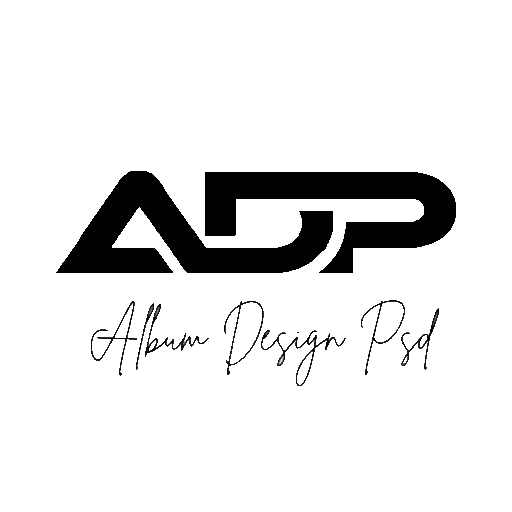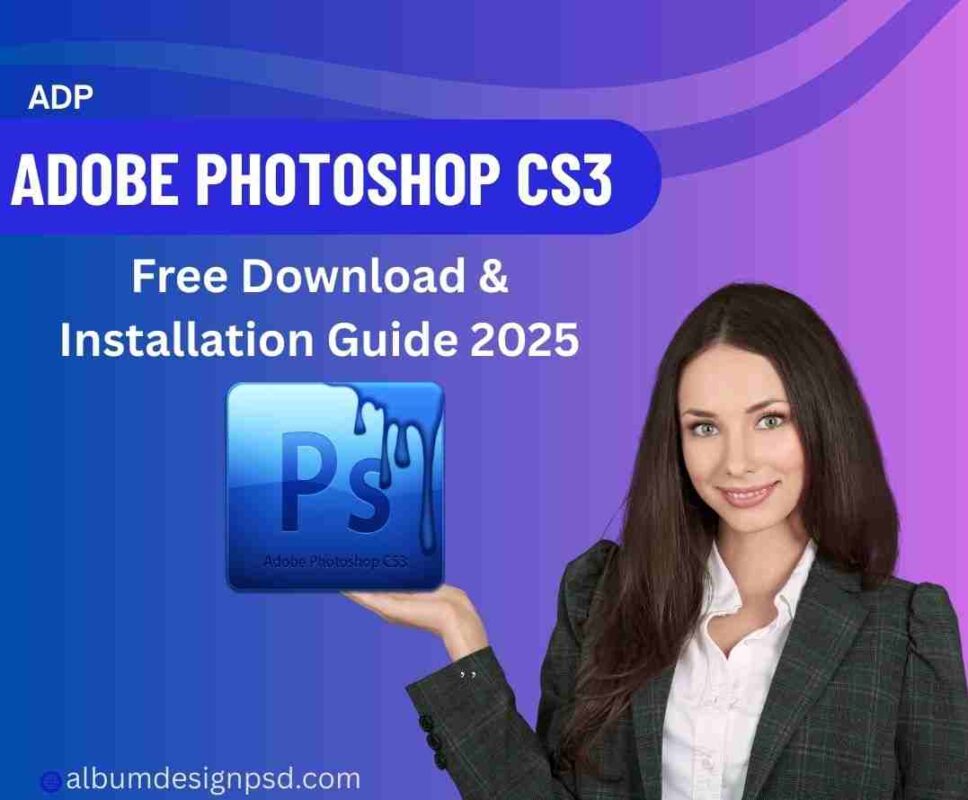Adobe Photoshop CS3 Free Download & Installation Guide 2025
Adobe Photoshop CS3 Free Download & Installation Guide 2025
Adobe Photoshop CS3 may be an older version, but it’s still a reliable photo editing software. Many photographers and retouchers use it to enhance and manipulate images for various purposes—Like a sharing online,wedding album design,photo printing, photo editing or creating visuals for marketing campaigns.
Photoshop CS3 Features
- Improved User Interface – Cleaner layout and faster navigation for better workflow.
- Smart Filters – Apply filters non-destructively and edit them anytime.
- Quick Selection Tool – Easily select objects with just a few clicks.
- Refine Edge – Fine-tune selections with smooth, feathered, or detailed edges.
- Black & White Adjustment – Convert photos to black and white with full control over color tones.
- Better Performance – Optimized for faster loading and smoother editing.
- Camera Raw Support – Edit RAW files from digital cameras directly in Photoshop.
- Clone Source Tool – More precise control when cloning or retouching images.
- Enhanced Vanishing Point – Work with perspective editing in a more advanced way.
- Compatibility with Adobe Bridge – Manage and preview images more effectively.
Adobe Photoshop CS3 — Step-by-step tutorial for absolute beginners
ready to learn Photoshop CS3? I’ll walk you through the interface, the must-know tools, a non-destructive mindset, and 6 simple hands-on mini-projects you can do right now. Follow each numbered step, practice, and you’ll get comfortable fast.
1) Quick setup + workspace tour
Open an image: File > Open… (Ctrl/Cmd + O).
Set units to pixels (useful for web): Edit > Preferences > Units & Rulers (Windows) or Photoshop > Preferences (Mac).
Main UI parts to know:
Toolbox (left) — selection, brush, clone, crop, text, etc.
Options bar (top) — changes depending on the active tool.
Document window (center) — your image.
Layers / History / Navigator (right) — panels you’ll use constantly.
Save often: File > Save As… and keep an editable .psd (preserves layers). Use File > Save for Web when exporting web images.
2) Essential tools (what to learn first)
Move (V) — move layers.
Marquee (M) — rectangular/elliptical selections.
Lasso (L) / Magnetic Lasso — freehand selections.
Magic Wand (W) — selects by color.
Crop (C) — crop & straighten.
Brush (B) — painting and masking.
Healing Brush / Spot Healing (J) — remove spots/blemishes.
Clone Stamp (S) — copy pixels from one area to another.
Eraser (E), Dodge/Burn (O).
Text (T) — add type.
Shape tools (U) — vector shapes.
Zoom (Z) / Hand (H) — navigation.
Tip: Hover a tool to see its name; press the tool letter to switch quickly.
3) Non-destructive basics (best practice)
Duplicate the Background before you edit: select the layer → Ctrl/Cmd + J.
Prefer Adjustment Layers (Layer > New Adjustment Layer > Levels/Curves/Hue-Saturation) rather than Image > Adjustments — they’re editable and maskable.
Use Layer Masks (click mask icon at bottom of Layers panel) instead of erasing. Masks let you hide/reveal parts without losing pixels.
Keep original PSDs (with layers) and export copies for web/JPG.
4) Six hands-on mini-projects (step-by-step)
Project A — Basic photo correction (levels, color, sharpen)
Open photo → duplicate layer (Ctrl/Cmd + J).
Levels: Image > Adjustments > Levels (Ctrl/Cmd + L) → move left (black) and right (white) sliders to improve contrast.
Color: Image > Adjustments > Hue/Saturation (Ctrl/Cmd + U) or add a Hue/Saturation adjustment layer and gently increase saturation if needed.
Sharpen: Filter > Sharpen > Unsharp Mask — Radius small (0.5–2 px), Amount moderate (50–120%). Preview on.
Save PSD, export JPG for web.
Project B — Crop, resize & save for web
Select Crop (C), drag to frame composition, press Enter.
Resize: Image > Image Size (Ctrl+Alt+I / Cmd+Opt+I) → set width/height (pixels) and resolution (72 ppi for web).
Export: File > Save for Web → choose JPEG, set quality (60–80% for good web quality/size tradeoff). Click Save.
Project C — Remove blemishes (portrait retouch)
Duplicate layer.
Use Spot Healing (J) or Healing Brush: select appropriate brush size (slightly larger than the blemish) and click/paint over spots. Healing blends texture and tone.
For stubborn areas use Clone Stamp (S) — Alt/Option + click to sample source, then paint.
For overall skin smoothing: duplicate layer → Filter > Blur > Gaussian Blur (low radius) → add a layer mask and paint with a soft black brush to reveal sharp eyes/mouth while smoothing skin.
Project D — Selection + Layer Mask (cutting out subject)
Use Lasso / Magnetic Lasso / Magic Wand to select the subject roughly.
Refine: Select > Refine Edge — smooth, feather, contrast and use the “Radius” to clean hair edges. (Experiment.)
With selection active, click Add Layer Mask (bottom of Layers panel) — the subject is isolated non-destructively.
Place a new background layer beneath the subject layer and adjust.
Project E — Text and simple poster
File > New (Ctrl/Cmd + N) — choose size (e.g., 1920×1080 px).
Type (T): click and type headline. Open Window > Character to set font, size, tracking.
Add Layer Style: double-click the text layer → Drop Shadow, Stroke, Outer Glow.
Use shape tool (U) for color blocks. Arrange layers and export.
Project F — Simple composite (subject + new background)
Cut out subject (Project D). Copy the subject layer (Ctrl/Cmd + J) and place above a background photo.
Scale/position: Ctrl/Cmd + T (Free Transform) — hold Shift to constrain proportions.
Add a soft shadow: below the subject, create a new layer, soft round brush, low opacity — paint shadow and blur if needed.
Match colors with Image > Adjustments > Color Balance or a Photo Filter / Curves adjustment layer clipped to the subject.
5) Common workflows & helpful tips
Work in layers: name them (double-click the layer name), group related layers (Ctrl/Cmd + G).
History: Window > History to step back. Use Ctrl/Cmd + Alt/Option + Z for multiple undos.
Reset a tool: right-click the tool icon in the Options bar (or use the fly-out) and choose Reset Tool if settings act odd.
Use small brush sizes and zoom in (Z) while retouching; zoom out to check the whole image.
Keep copies: always keep an unedited background layer and one working duplicate.
6) Essential keyboard shortcut cheat-sheet
(Windows / Mac)
New: Ctrl + N / Cmd + N
Open: Ctrl + O / Cmd + O
Save: Ctrl + S / Cmd + S
Duplicate layer: Ctrl + J / Cmd + J
Free Transform: Ctrl + T / Cmd + T
Levels: Ctrl + L / Cmd + L
Curves: Ctrl + M / Cmd + M
Hue/Saturation: Ctrl + U / Cmd + U
Undo last: Ctrl + Z / Cmd + Z (multiple undo: Ctrl+Alt+Z / Cmd+Opt+Z)
Merge down: Ctrl + E / Cmd + E
New layer: Ctrl+Shift+N / Cmd+Shift+N
(Practice these — muscle memory speeds workflow hugely.)
7) Quick troubleshooting (when things go wrong)
Tool not working? Check Options bar settings (e.g., brush hardness, mode, sample).
Selection edges look jagged? Try Select > Refine Edge.
Image looks different after export? You may be in the wrong color profile — stick with sRGB for web.
8) Practice exercises (do any 2–3)
Open a portrait → fix skin, whiten teeth slightly, sharpen eyes.
Make a 1080×1080 social post: crop, add headline text + small logo.
Cut a person from one photo and place on another background; add drop shadow.
9) Where to go next
Learn layer masks + adjustment layers deeply — that’s the most powerful skill.
Practice selections & Refine Edge (hair/soft edges are the usual challenge).
Try simple retouching and compositing projects weekly.